2022/04/25

前回、LaravelでCSVエキスポートの記事をエントリーしました。
CSVエキスポートの作成(ステップ3:CSVエキスポート機能の作成)
この流れで今回はCSVインポートの機能を作成してみます。
CSVインポート/エキスポート の処理はPHPの関数で作成するやり方とライブラリを利用するやり方の2つあります。
この記事ではライブラリ(goody/csv)を使ってCSVファイルをインポートします。
LaravelでCSVインポートを考察中
PHPライブラリ goodby/csvhttps://t.co/W4zDlrIMHy出来たらまたブログにUPします😀
— 本庄 マサノリ (@honjo_masanori) August 20, 2019
>>フォローする
完成形
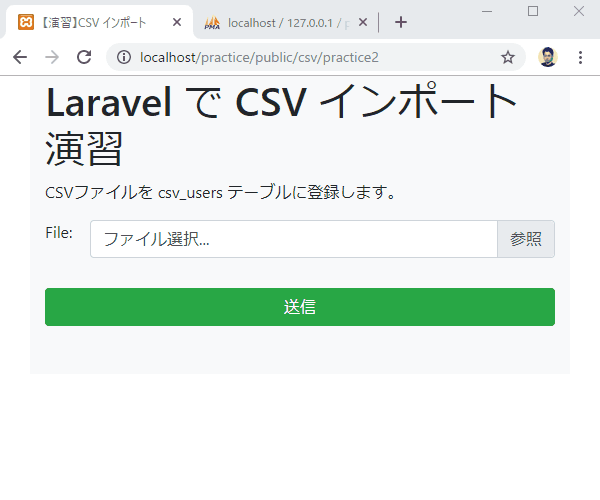
仕様
CSV(test.csv)
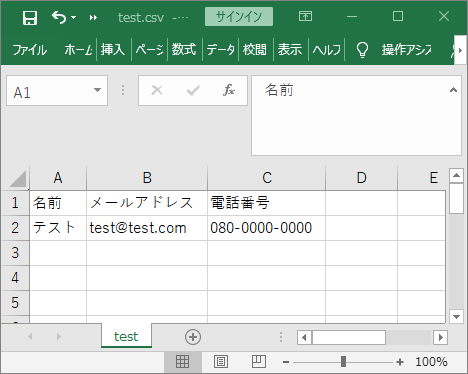
DBテーブル構成
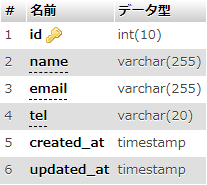
手順
テーブル作成
artisanコマンドでスケルトンを作成。
php artisan make:migration create_csv_users_table --create=csv_users
自動生成されたスケルトンに中身を入れていきます。
public function up()
{
Schema::create('csv_users', function (Blueprint $table) {
$table->increments('id');
$table->string('name')->comment('名前');
$table->string('email')->comment('メールアドレス');
$table->string('tel',20)->nullable()->comment('電話番号');
$table->timestamps();
});
}
作成したマイグレーションファイルを実行。
php artisan migrate
よくやる打ち間違うartisanコマンド その1
php artisan make:migrate
(正解:php artisan migrate)#laravel #artisanコマンド— 本庄 マサノリ (@honjo_masanori) August 21, 2019
モデル作成
モデルのスケルトンを作成。
php artisan make:model Models/CsvUser
中身を入れてきます。
class CsvUser extends Model
{
//ブラックリスト方式
protected $guarded = ['id'];
}
Bladeファイル作成
フォーム
Bootstrap4のファイルを選択するコンポーネントを使いました。ファイル名はpractice2.blade.php。
<h1>Laravel で CSV インポート 演習</h1>
<p>CSVファイルを csv_users テーブルに登録します。</p>
<form action="" method="post" enctype="multipart/form-data">
{{ csrf_field() }}
<div class="row">
<label class="col-1 text-right" for="form-file-1">File:</label>
<div class="col-11">
<div class="custom-file">
<input type="file" name="csv" class="custom-file-input" id="customFile">
<label class="custom-file-label" for="customFile" data-browse="参照">ファイル選択...</label>
</div>
</div>
</div>
<button type="submit" class="btn btn-success btn-block">送信</button>
</form>
ファイルを選択すると、入力フォーム部分にファイル名を表示するためには以下のjQueryも必要です。末尾に記述します。
:
<script>
// ファイルを選択すると、入力フォーム部分にファイル名を表示
$('.custom-file-input').on('change',function(){
$(this).next('.custom-file-label').html($(this)[0].files[0].name);
})
</script>
</body>
</html>
フラッシュメッセージ
CSVインポートが完了したらフラッシュメッセージを表示させます。
@if(Session::has('flashmessage'))
<script>
$(window).on('load',function(){
$('#myModal').modal('show');
});
</script>
<!-- モーダルウィンドウの中身 -->
<div class="modal fade" id="myModal" tabindex="-1"
role="dialog" aria-labelledby="label1" aria-hidden="true">
<div class="modal-dialog" role="document">
<div class="modal-content">
<div class="modal-header">
<button type="button" class="close" data-dismiss="modal" aria-label="Close">
<span aria-hidden="true">×</span>
</button>
</div>
<div class="modal-body text-center">
{{ session('flashmessage') }}
</div>
<div class="modal-footer text-center">
</div>
</div>
</div>
</div>
@endif
PHPライブラリ「Goodby CSV」ライブラリをインストール
composer require goodby/csv
ルーティング&コントローラ作成
ルーティング
コントローラは前回作成したCSVダウンロードのコントローラに追記しました。
厳密にはCSVアップロードになるので、気になるかたは新しいコントローラを作成してください。
Route::get('csv/practice2', 'CsvDownloadController@practice2'); //表示
Route::post('csv/practice2', 'CsvDownloadController@upload_regist'); //登録
コントローラ(表示)
public function practice2()
{
return view('csv.practice2');
}
コントローラ(CSVインポート処理)
この記事のメインになるところですね。
// use 宣言を追加
use Goodby\CSV\Import\Standard\LexerConfig;
use Goodby\CSV\Import\Standard\Lexer;
use Goodby\CSV\Import\Standard\Interpreter;
:
public function upload_regist(Request $rq)
{
if($rq->hasFile('csv') && $rq->file('csv')->isValid()) {
// CSV ファイル保存
$tmpname = uniqid("CSVUP_").".".$rq->file('csv')->guessExtension(); //TMPファイル名
$rq->file('csv')->move(public_path()."/csv/tmp",$tmpname);
$tmppath = public_path()."/csv/tmp/".$tmpname;
// Goodby CSVの設定
$config_in = new LexerConfig();
$config_in
->setFromCharset("SJIS-win")
->setToCharset("UTF-8") // CharasetをUTF-8に変換
->setIgnoreHeaderLine(true) //CSVのヘッダーを無視
;
$lexer_in = new Lexer($config_in);
$datalist = array();
$interpreter = new Interpreter();
$interpreter->addObserver(function (array $row) use (&$datalist){
// 各列のデータを取得
$datalist[] = $row;
});
// CSVデータをパース
$lexer_in->parse($tmppath,$interpreter);
// TMPファイル削除
unlink($tmppath);
// 処理
foreach($datalist as $row){
// 各データ取り出し
$csv_user = $this->get_csv_user($row);
// DBへの登録
$this->regist_user_csv($csv_user);
}
return redirect('/csv/practice2')->with('flashmessage','CSVのデータを読み込みました。');
}
return redirect('/csv/practice2')->with('flashmessage','CSVの送信エラーが発生しましたので、送信を中止しました。');
}
解説
インポートの流れは以下のようになります。
2.Goodby/CSV の config設定
3.Goodby/CSV ライブラリでCSVデータをパース
4.get_csv_userメソッドでkeyとCSVデータを配列にセット
5.regist_user_csvメソッドでDBに保存
コントローラ(get_csv_user)
private function get_csv_user($row)
{
$user = array(
'name' => $row[0],
'email' => $row[1],
'tel' => $row[2],
);
return $user;
}
コントローラ(regist_user_csv)
private function regist_user_csv($user)
{
$newuser = new \App\CsvUser;
foreach($user as $key => $value){
$newuser->$key = $value;
}
$newuser->save();
}
以上です。
次回はこのソースにCSVデータのバリデーション機能をつけてみようと思います。
仕事で Laravel を使っています。気づいたことや新しい発見など情報を発信していきます。問い合わせはこちら。